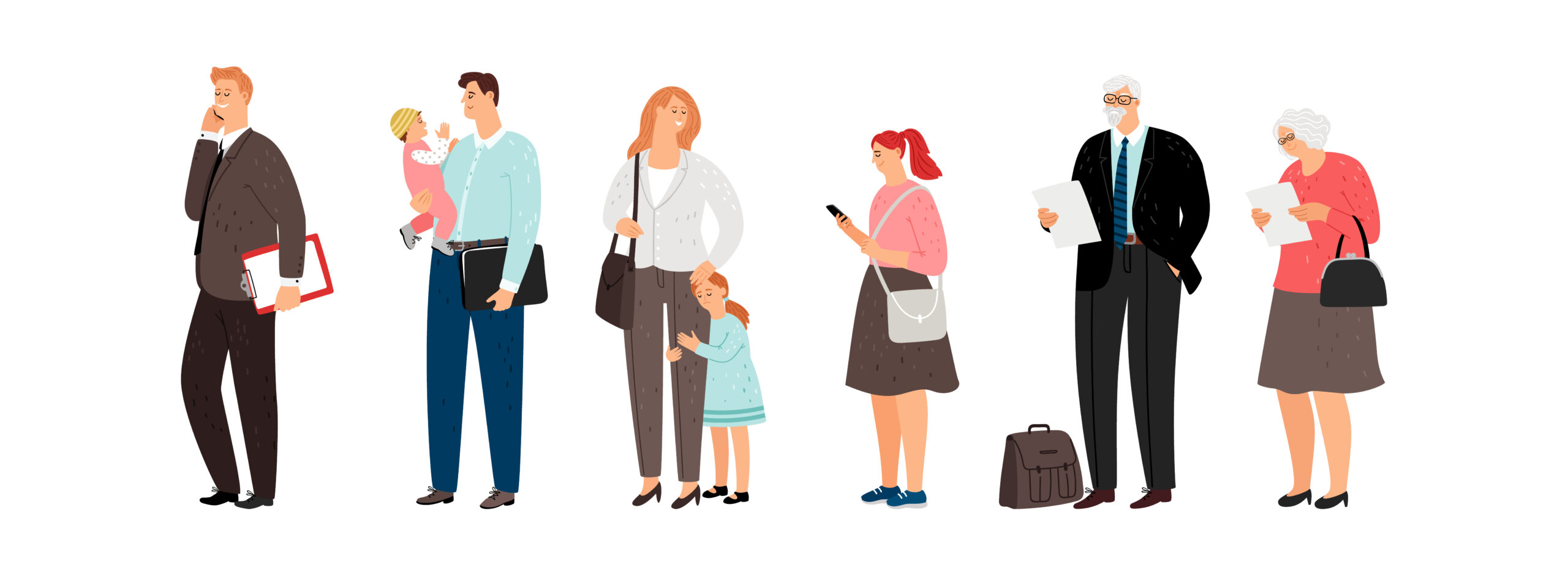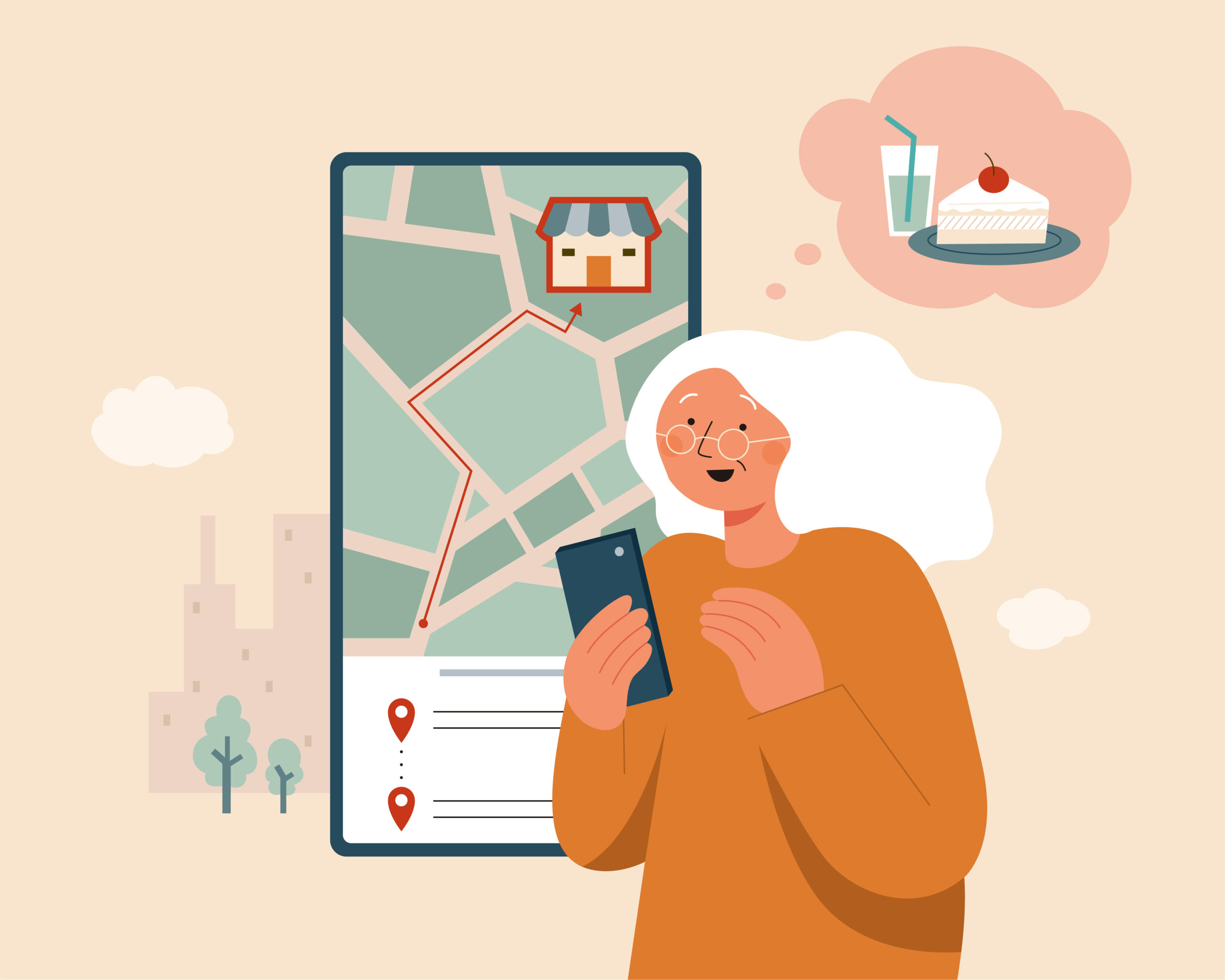When people search for a place to eat, they often make decisions in seconds. Reserve with Google helps your restaurant capture those moments by letting guests book a table directly from Google Search or Google Maps. With just a few clicks, diners can see your availability and confirm a reservation without ever leaving Google.
Step 1: Set Up or Claim Your Google Business Profile
Before you can use Reserve with Google, your restaurant must have an active and verified Google Business Profile (formerly Google My Business). This listing makes your restaurant appear in Google Search and Maps with your hours, address, photos, and most importantly, a button to make reservations.
To set it up:
- Go to Google Business Profile
- Sign in with your business email or create a new account
- Enter your restaurant details and contact information
- Verify your listing through Google’s postcard or phone process
Once verified, your business will show up when people search for restaurants near them, giving you a strong foundation for online reservations.
Step 2: Choose a Reserve with Google Partner
Reserve with Google connects to your restaurant through a booking provider. These Reserve with Google partners manage your real-time table availability and sync new bookings directly into your system.
You can view Google’s full list of approved partners here: Reserve with Google Partner Page.
Each partner has its own pricing model. Some charge a flat monthly fee plus a per-booking cover fee, which can add up quickly. Waitly is different. As a Waitly Pro subscriber, you can access Reserve with Google with no extra fees per reservation. This makes Waitly one of the most affordable and transparent options for restaurants that want to grow their bookings through Google.
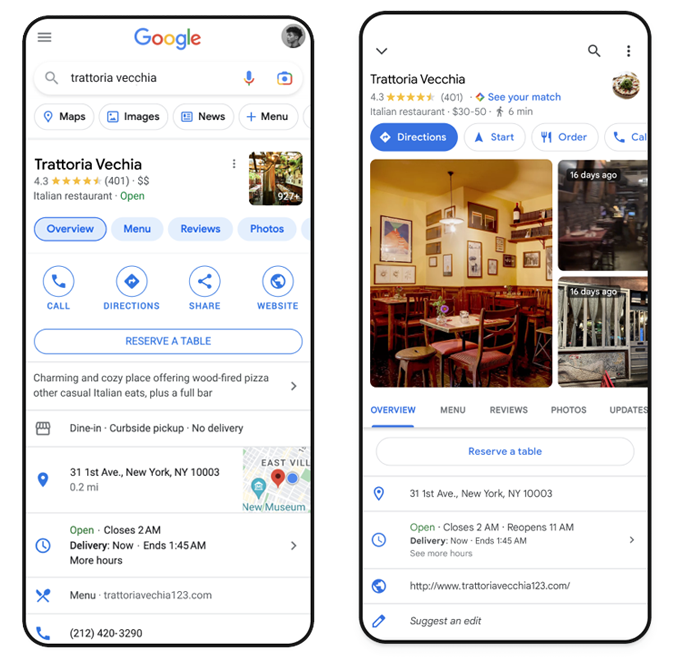
Step 3: Set Up Your Table Availability
Once you’ve selected your partner, connect your Google Business Profile to your reservation system. From there, you’ll define your table availability, seating sections, and hours. This step will vary by provider so see their documentation for help.
After you go live, guests will see a “Reserve a Table” button right on your restaurant’s Google listing.
They can then choose a time, confirm their booking, and receive a confirmation instantly – all through Google Search or Maps.
Why Add Reserve with Google to Your Restaurant
Adding online reservations through Google helps your restaurant attract new guests and manage demand more effectively.
Benefits include:
- Higher visibility in local searches and maps
- Convenient booking that encourages guests to commit quickly
- Reduced phone calls and manual entry for staff
- Seamless integration with your reservation partner
Restaurants that use Reserve with Google often see an increase in both online traffic and direct bookings, since customers can act the moment they discover your listing.
To make the most of your online bookings, check out our post on How to Reduce No-Shows and Last-Minute Cancellations with Tech. It highlights tools and strategies that help you turn every confirmed reservation into a seated guest.
Why Waitly Is a Smart Choice
Waitly simplifies the process of connecting your restaurant to Reserve with Google. There are no surprise fees, and setup is quick for Waitly Pro subscribers. Once your business is verified and connected, reservations will start appearing automatically in your Waitly dashboard.
Not sure whether a full reservation system is right for your business? Our article Reservation vs Walk-In: What’s Best for Restaurants in 2025? explores how to find the perfect balance for your guests and operations.
If you want to increase bookings and make it easier for guests to reserve a table the moment they find you, learn more about Waitly Pro and get started today.